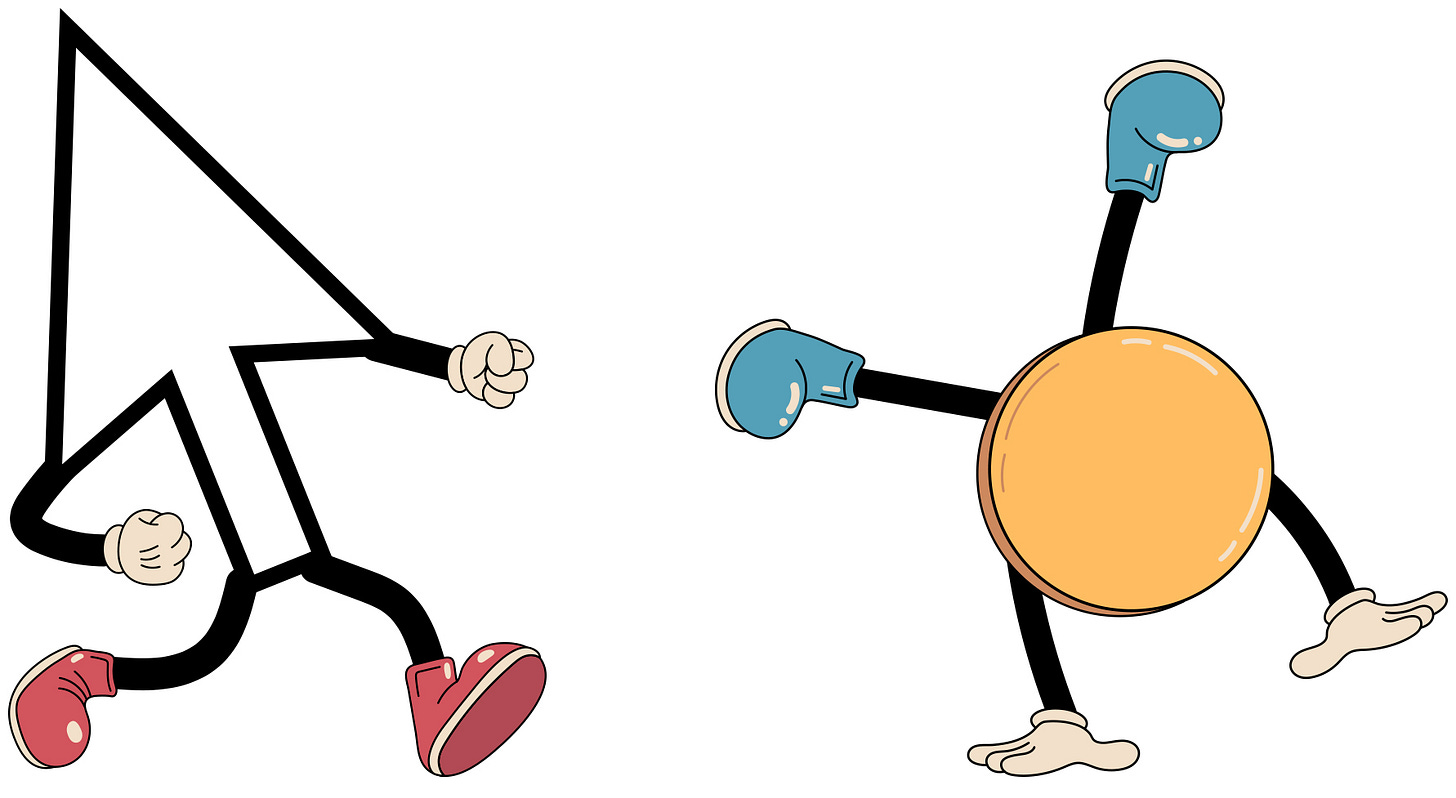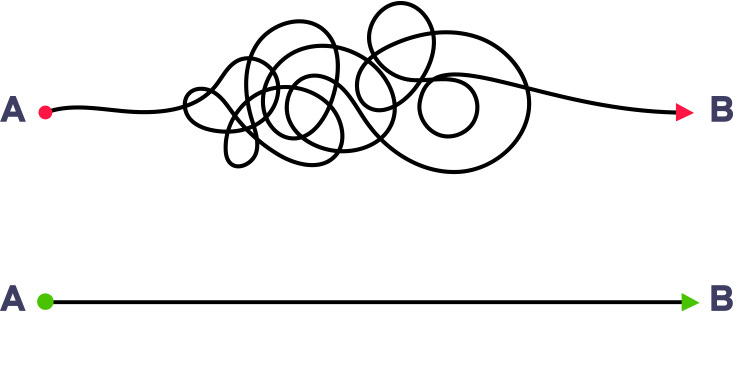Summary: Most UI animations that play automatically make products harder to use, not easier. This article explains how auto-triggered motion harms usability, increases cognitive load, and creates accessibility barriers in the real world.
Let’s get this out of the way up front. I’m not anti-animation. But I do see a lot of aesthetically driven UX designers misusing animations in UI design. So, I want to make the case for avoiding animated UI elements that move on their own, without being triggered by an explicit user action.
Here are some of the worst offenders:
Autoplaying videos, especially in homepage heroes, product review sections, or help content
Auto-pulsing or auto-prompting chatbots
Carousels that rotate automatically
Animated .GIFs used as icons or decorative elements
Auto-blinking UI elements meant to draw attention to a new feature
Animated cursors or elements that follow the cursor
Interrupt pop-ups
To me, the research on these things is clear. Anything that moves without being triggered by a user action belongs in the category of things that shouldn’t exist.
Autoplay animations don’t just fail to improve the user experience. They often make it worse. They reduce usability, break accessibility, and slow users down. They increase cognitive load. And most importantly, they cause real, measurable drops in efficiency and can even lead to task failure.
The Illusion of Delight
The aesthetic-only justification for animation tends to follow a familiar script. It’s supposed to make things feel smoother, more human, more delightful. But in practice, many normal non-autoplaying animations still end up adding friction.
Page Laubheimer at the Nielsen Norman Group (NN/g) put it best in his article Executing UX Animations: Duration and Motion Characteristics.
“Animations in user experience can help by providing feedback and preventing disorientation or can be distracting, annoying, and dizzying.”
— Page Laubheimer, NN/g
The article goes on to explain that animations that are too long, overly elaborate, or unnecessary tend to harm usability. They make users wait. They make them question what’s happening. And in some cases, they cause users to miss important information entirely.
That article focuses mostly on poor implementations of potentially useful animations, but the same negative effects can be seen when animations play automatically, and those effects are often even worse for usability and accessibility in those cases.
For example, in user testing, people rarely describe auto-animating elements as delightful. In fact, you'll see the word annoying in the literature more than any other descriptor. A Bureau of Internet Accessibility study found that over 92% of users consider auto-animations “annoying.” Similarly, NN/g has documented that users often describe auto-animating content as “plain annoying,” especially when they interfere with reading or navigating the interface.
Rather than delight, these animations commonly generate frustration, distraction, and confusion, all of which negatively affect usability.
True user delight comes from a system that anticipates a user's needs and delivers a better solution than they could have imagined. It happens when a system exceeds expectations and makes a difficult task quick and easy. Real delight is giving users full control and helping them do things right the first time. When people claim that simply adding animations to a UI creates delight, they’re usually taking shortcuts and are more likely causing harm than good.
When Content Moves, Users Miss It
One of the clearest examples of autoplay working against usability comes from a 2013 NN/g usability test on a Siemens website. The site featured a large, auto-rotating content panel placed prominently above the fold, with a bold promotional headline set in 98-point font. The product promotions were clearly visible at first, but then rotated away on their own.
One user was given the simple task of finding an available promotion. She scanned the homepage, paused for a moment, and then said, “There aren’t any.” She had looked directly at the moving promotional content multiple times but still didn’t see it.
This wasn’t an isolated mistake. It’s a well-documented phenomenon known as banner blindness. Users tend to ignore anything that behaves like an ad. When content moves without warning or interaction, that’s exactly how the brain interprets it. Fast motion. No context. Gone before you can act on it.
The usability team at Yale University saw the same issue in their testing as well. They found that when content cycled automatically, engagement dropped sharply after the first rotation. The first content block captured 40% of user interactions. The second content block? Only 18%. And user interaction just plummeted from there.
Their paper details how participants often completely failed common tasks even when the necessary information was on screen, simply because it moved out of site before they noticed it.
This research shows what happens when motion is introduced without user control. The moment content starts moving on its own, it becomes cognitively harder to process and visually easier to ignore.
Motion That Breaks Your Brain (Or At Least Your Flow)
I’ve noticed that many UX designers love to talk about “flow.” But they’re usually not referring to the ease of completing tasks through well-designed workflows. More often, they’re talking about the aesthetic “flow” of content through visual design. And ironically, these are often the same folks who add UI animations that end up doing nothing but interrupting that flow.
Auto playing videos, scroll-triggered text reveals, auto-forwarding carousels, and unnecessary moving UI elements all add a small but noticeable cognitive toll. When combined, they often completely derail user flow.
Let’s look at a few actual effects:
Task failure due to missed information
As seen in the Siemens case study by NN/g, users often fail to notice important content when it moves automatically. Baymard Institute has also documented similar issues in complex UIs. Users frequently miss key information because it slides away before they have a chance to interact with it.Longer time on task
In another NN/g study on scroll-triggered animations, users had to wait for animated text to slide into view. The results were telling. Participants grew impatient and assumed the system was slow. The delay was intentional, but that did not matter to the user. In enterprise settings where time equals money, this kind of artificial slowdown turns into a real cost.User complaints about “cool” motion
From the same NN/g study on animation, one participant said it best: “I just want to see the info without having to wait for some cool movement.” Decorative animations might look slick in a prototype, and asking users if they like something they think is “cool” will undoubtedly get you a positive response. But in the real world, they rarely help users accomplish actual tasks.
We must look at what people do, not what they say, when it comes to animations.
Micro-disruptions to decision-making
In a case study cited by Get With the Brand, an insurance company found that 64% of users struggled to find critical policy information on a homepage with animated background graphics. The motion was described as visually engaging, but it actively interfered with the user’s ability to complete a task.
These are not rare edge cases. They are recurring problems caused by motion that adds no functional value.
The Accessibility Cost of Uncontrolled Motion
Auto-triggered animations don’t just annoy users. In many cases, they exclude them entirely. What might look like a harmless design flourish can actually create major barriers for people with disabilities, processing differences, or non-standard interaction needs. From visual distractions to physical discomfort, motion that users can’t control interferes with their ability to read, navigate, and complete basic tasks. Below are five ways auto-triggered motion actively undermine accessibility across a wide range of user groups in the real world.
Cognitive and visual processing barriers
WCAG 2.2 includes a specific guideline (SC 2.2.2: Pause, Stop, Hide) that requires any content that moves, blinks, or auto-updates for more than five seconds to offer a way for users to pause or stop it. The reason is simple. Uncontrolled motion can interfere with a user’s ability to focus on and interact with the rest of the page.
This isn’t hypothetical people. This is the real world way that UI animations can actively discriminate.
Users with dyslexia, slower reading speeds, or visual processing challenges often struggle to keep up with motion-based content. They miss it. Or they give up entirely.Motor and dexterity impairments
If a carousel rotates automatically before a user with limited dexterity can click on it, they’re at a disadvantage. They either have to wait for the content to come back around or abandon the task. NN/g has observed this exact issue in usability testing. Users with motor-skill challenges struggled to interact with rotating content before it disappeared. This isn’t just frustrating. It’s exclusion by design.Language and literacy barriers
Non-native speakers and users with lower literacy levels typically read more slowly. When animations cycle away before they’ve finished reading, you’re effectively removing access to that content. In interfaces that rely on motion to present or rotate critical information, these users are left behind.ADHD and attention disorders
As the W3C states, “blinking content makes it difficult to concentrate.” That’s especially true for users with ADHD or other attention-related conditions. Any auto-triggered animation can hijack focus and break concentration—especially in enterprise software where tasks are complex and cognitive load is already high.Vestibular disorders
Some motion doesn’t just distract. It makes people physically ill. Think about how many people you know who get car sick. Effects like parallax scrolling, zoom transitions, or auto-scrolling can cause dizziness, nausea, or migraines in users with vestibular sensitivity. Another peer-reviewed study found that a significant percentage, upward of 35%, of participants with vestibular disorders had difficulty using websites that featured heavy motion. Recognizing this, companies like IBM have added “reduce motion” toggles to their enterprise platforms.
Cognitive Load Isn’t a Vibe
Let’s nerd out on cognitive load for a minute.
Cognitive Load Theory breaks mental effort into 3 categories:
Intrinsic load: the complexity of the task itself
Germane load: the effort it takes to learn and process the task
Extraneous load: the stuff your design introduces that makes things harder than it needs to be (Sweller, 1988; Sweller, Ayres & Kalyuga, 2011)
Auto-triggered UI animations fall squarely into the “extraneous” bucket.
Over 30 years of research in educational psychology and HCI has shown that decorative animations increase cognitive effort and reduce memory performance. One study found that students retained significantly less information and reported higher mental load when learning from animated graphics compared to static visuals (Lowe, 1999). Another experiment showed that adding visually appealing, unnecessary animations to a learning interface actually interfered with comprehension (Mayer & Moreno, 2003).
And it’s not just in education. A study published in the Journal of Consumer Research found that animated web interfaces reduced comprehension by 26% compared to static designs, largely due to divided attention and increased task switching (Tuch et al., 2009).
That’s not a small dip in effectiveness. That’s a full quarter of your message getting lost. In a complex product interface, that kind of cognitive tax adds up fast, especially for power users working at speed or under pressure.
Now, I know what some people are going to say: “But what if the animation is fast? What if it’s subtle? What if we follow best practices?”
Here’s the thing. The best practice for animations that are not triggered by the user is usually not to do them at all.
Yes, there are good UI animations. The kind that respond to user input. The ones that reinforce state changes or clarify cause and effect. The ones that help users understand where something went or what just happened. But those aren't the issue.
The real problem is animation that users never asked for. Animation that hijacks attention. Animation that adds delay, friction, or distraction, often in the name of "delight."
UX Designers often don’t realize how much damage this kind of animation causes. But the research is clear.
And for enterprise UX teams, the stakes are high. The last thing users need is an overindulgent interface that is trying to show off.
My take:
If it moves on its own, it probably shouldn’t be there.
If it’s mostly there to look “modern,” it probably shouldn’t be there.
If it’s there to impress someone who isn’t the end user, it definitely shouldn’t be there.
In general animation should be rare. It should be subtle. It should be functional. And it should never happen unless the user asks for it.
When Animations Actually Help
Some animations are good for usability. Useful UI animations usually share a few key attributes:
Have a user-centered purpose (not just an aesthetic one)
Are triggered after an explicit user interaction
Communicate something about the system that would otherwise be invisible to the user, like system progress during a compute-intensive task
Communicate something about how the system works by exposing just-in-time controls or content
Reinforce causality, showing users the result of their actions in a clear and intuitive way
End quickly and cleanly, avoiding loops or lingering effects that slow users down or create confusion
A simple example is the blinking “I” beam in a text field. The blinking tells users the field is in focus, so you can start typing now. But notice that the “I” beam doesn’t start blinking until the user has explicitly put the field in focus.
For a more complex example, think about Chrome’s download icon button. You know the one. It’s the button that, after you click ‘Download,’ turns into a little spinning progress indicator to show that Chrome is actively downloading something. Then, when it’s finished, the icon animates up to the tray to communicate that the file is now downloaded and sitting in your Documents folder. Why is this so good? Because it serves a user-centered purpose. It shows where the file went so you known where to go to get it.
UI animations are helpful to as long as they follow these research-based timing recommendations from NN/g.
Immediate Feedback: Visual feedback indicating that an element is interactive should appear within 100 milliseconds. This rapid response maintains the feeling of instantaneous interaction and informs users that the element will trigger an event upon further action.
Hover-Triggered Animations: For content revealed via hover, it's recommended to introduce a slight delay before displaying the hidden content to prevent accidental activation. A delay of 300–500 milliseconds allows the system to recognize the user's intent, ensuring that the content appears only when genuinely desired.
What I’m not fine with are examples like a contextual menu that very slowly fades-in every time I open it, forcing me to wait each time I want to do something simple. That’s an animation just getting in the user’s way. Or a “new feature” tooltip that auto-bounces every 3 seconds on a loop to “grab users' attention,” as an overly marketing-focused PM once told me. Or an elaborate primary navigation menu that animates list items in after I’ve clicked the hamburger button.
These are the types of animations that aren't expected, that interrupt users from doing the thing they came to your interface to do, and that become just plain annoying over time.
Conclusion
I’m not saying all UI animation is bad. I’m saying untriggered animation is almost always bad.
The evidence from NN/g, Baymard, Yale, W3C, and many other peer-reviewed studies all point in the same direction: auto-triggered animations reduce usability, break accessibility, increase task time, cause information to be missed, and overload users’ attention.
And in the real world, those costs are not theoretical. They show up in support tickets. In onboarding failures. In misinterpreted content. In user churn.
So if you're working on any interface where users are trying to get work done, ask yourself this:
Does this animation clarify something?
Does it respond to a user action?
Does it reduce cognitive load?
Would the interaction still work if I removed the animation?
If the answer to any of those is “no,” then cut it.
Rule of thumb: If it moves and it’s not helping, take it out.
Because the best animation is the one the user doesn’t have to fight against.
Are you seeing untriggered animations hurting usability in your own product? I’d love to hear how your team approaches motion design, especially in complex or enterprise interfaces. Feel free to leave a comment, share your experience, or point out where you see things differently. Let’s talk about what actually helps users. Thanks for reading!
References
Lowe, R. K. (1999). Extracting information from an animation during complex visual learning. European Journal of Psychology of Education, 14(2), 225–244. https://link.springer.com/article/10.1007/BF03173087
Mayer, R. E., & Moreno, R. (2003). Nine ways to reduce cognitive load in multimedia learning. Educational Psychologist, 38(1), 43–52. https://doi.org/10.1207/S15326985EP3801_6
Sweller, J. (1988). Cognitive load during problem solving: Effects on learning. Cognitive Science, 12(2), 257–285. https://doi.org/10.1207/s15516709cog1202_4
Sweller, J., Ayres, P., & Kalyuga, S. (2011). Cognitive Load Theory. Springer. https://link.springer.com/book/10.1007/978-1-4419-8126-4
Tuch, A. N., Bargas-Avila, J. A., Opwis, K., & Wilhelm, F. H. (2009). Visual complexity of websites: Effects on users’ experience, physiology, performance, and memory. International Journal of Human-Computer Studies, 67(9), 703–715. https://www.sciencedirect.com/science/article/abs/pii/S1071581909000822
W3C Web Accessibility Initiative. (2018). Understanding Success Criterion 2.2.2: Pause, Stop, Hide. Retrieved from https://www.w3.org/WAI/WCAG21/Understanding/pause-stop-hide.html
Bureau of Internet Accessibility. (2022). Auto-play media: Why it creates accessibility issues and how to fix them. Retrieved from https://www.boia.org/blog/why-autoplay-is-an-accessibility-no-no
Yale University ITS. (2015). Banner Blindness and the Fading Carousel. Retrieved from https://usability.yale.edu/usability-best-practices/hero-imagescarousels
Nielsen Norman Group. (2013). Auto-Forwarding Carousels and Accordions Annoy Users and Reduce Visibility. Retrieved from https://www.nngroup.com/articles/auto-forwarding/
Nielsen Norman Group. (2018). Banner Blindness: Old and New Findings. Retrieved from https://www.nngroup.com/articles/banner-blindness-old-and-new-findings/
Nielsen Norman Group. (2020). Executing UX Animations: Duration and Motion Characteristics. Retrieved from https://www.nngroup.com/articles/animation-duration/
Nielsen Norman Group. (2021). Timing for Animation: UX Best Practices. Retrieved from https://www.nngroup.com/articles/timing-exposing-content/
Nielsen Norman Group. (2022). The role of animation and motion in UX. Retrieved from https://www.nngroup.com/articles/animation-purpose-ux/
Get With the Brand. (2020). How motion design can backfire. Retrieved from https://getwiththebrand.co/animation-corporate-websites/